
ColorConverter - Input Specifications
The Colorimetric Calculator
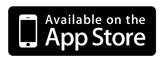
Introduction
Conversion flow
Input specifications
Technical specifications
Validate Modes Input
After the Go button is pressed,
a green rectangle indicates a color mode (in this case XYZ) correctly entered;

a pink rectangle indicates an incomplete combination of numbers for this color mode (in this case Lab);

a red rectangle indicates an impossible combination of numbers for this color mode (in this case HSL).

Source RGB Group Modes

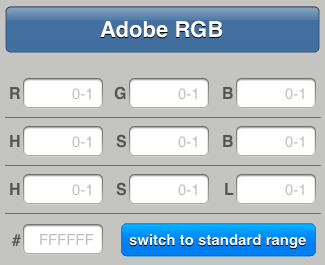
For these fields a Range button is available. You can enter values in standard range (H in degrees, R, G, B in 0-255, S, B, L in 0-100) or in a normalized range (all fields in 0-1).
You can enter the following numbers:
You can also enter only the value of B (of HSB) or L (of HSL) and left H and S fields empty. This is interpreted as an achromatic color, i.e.with H = undefined and S = 0.
The following checks for standard range are implemented (analogous checks are implemented for 0-1 range):
Please note that R, G and B values are independent, i.e. R can be any value independently from G and B and similarly for G e B. However the values H, S and B are not independent. Specifically:
Analogous consideration applies to HSL.
In any case the application tries to intercept any user error and provide a placeholder that appears in each field when the field is empty.
Source XYZ and Lab Group Modes
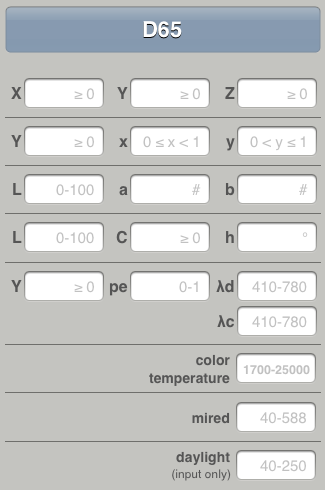
Each RGB space has their own illuminant, shown in the button on the top, that is is disabled, because the label of this button is the illuminant for the RGB space selected.
Destination Group Modes
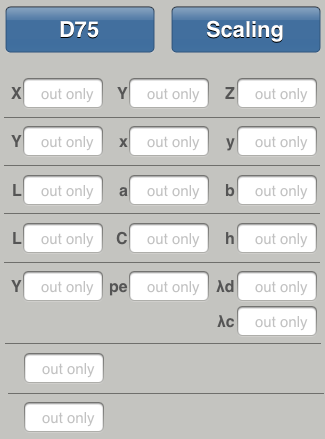
All these fields are output only,
ColorConverter is a project by Mauro Boscarol. For information and requests, send an email to me.